This knowledge article may contain information that does not apply to version 21.05 or later which runs in a container environment. Please refer to
Article Number 000385088 for more information about troubleshooting BMC products in containers.
Legacy ID:KA380058
First it has to be decided if the FTS feature needs to be disabled temporarily or disabled permanently.
- Disabling FTS temporarily can be due to some maintenance, business decision, etc.
- Disabling FTS permanently will be most likely because the FTS feature will no longer be used.
Once this decision has been made check below the relevant steps:
NOTE: The example below is showing the steps on a single server environment but it applies to a server group too. Make sure that the steps are performed on all AR Server nodes depending the current existing configuration.
Disabling FTS Temporarily
1- Go to AR System Administration > AR System Administration Console
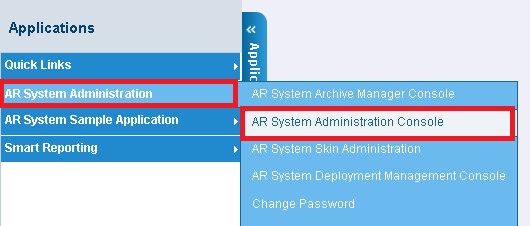
2- Select System > General > Server Information:
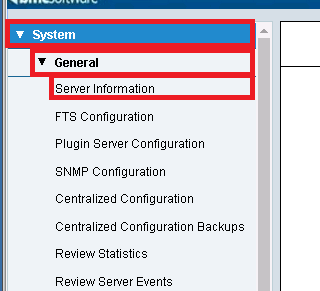
3- Select the FTS tab:
Check the options:
- Disable Full Text Searching
- Disable FTS Indexer
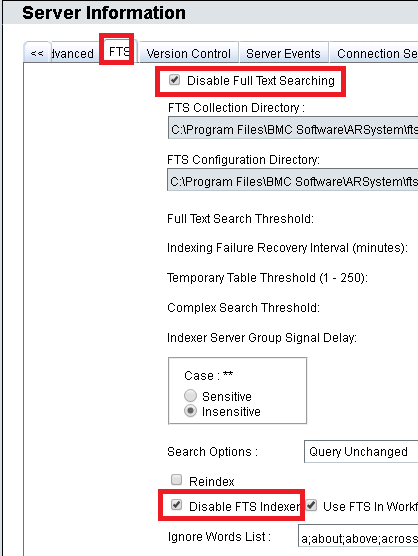
Note: This will not disable the FTS feature, it will just the ability to use the application using FTS.
As per our documentation when checking these options:
Disable Full Text Searching:
Controls whether the server uses the full text search engine for searching. When disabled, the server uses the search capability of the underlying database. This setting does not apply to multi-form searching.
Disable Full Text Indexer:
Controls whether the server processes pending indexing tasks. When disabled, indexing tasks are still recorded for processing at a later time when indexing is enabled.
The Centralized configuration form will look like this:
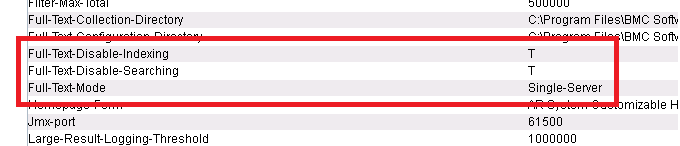
Contents, if any, in the FT_PENDING table will not be processed until the FTS indexer has been enabled again unchecking the mentioned options above.
Since the FTS has been disabled for a related period of time but having planned to enable it again, the contents of the FT_PENDING table don't need to be removed.
Note: new records may be filling the FT_PENDING table and queued to be indexed once the FTS Indexer is enabled again, keep this in mind as the amount of records may increase.
Disabling FTS Permanently
1- Perform the same steps as mentioned above.
Additional steps:
2- Go to AR System Administration Console and select System > General > FTS Configuration
The FTS will be enabled as expected.
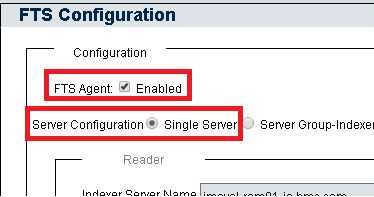
- Uncheck the the FTS Agent check box.
- Press Save and then Close.
3- Delete the Full Text Search License:
a) Go to AR System Administration Console and select System > General > Add or Remove Licenses
b) Select the BMC Remedy Full Text Search license record.
c) Delete the record.
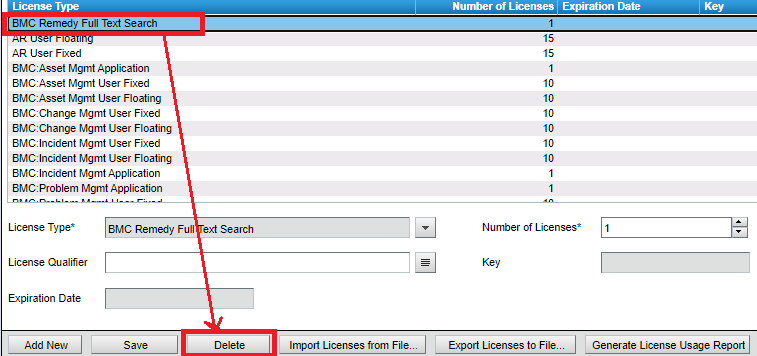
4- Stop the AR Services.
5- Delete the contents of the Collection directory.
[Windows] ....BMC Software\ARSystem\ftsconfiguration\collection
[UNIX, Linux] ..../ARSystem/ftsconfiguration/collection
6- Clear the contents of the FT_PENDING table at database level.
a) Using a Database Client and accessing to the ARSystem database issue the SQL statement:
DELETE FROM ft_pending;
7- Start the AR Services.
8- By checking the Centralized Configuration form it will look like this:
