This knowledge article may contain information that does not apply to version 21.05 or later which runs in a container environment. Please refer to
Article Number 000385088 for more information about troubleshooting BMC products in containers.
Legacy ID:KA392562
ARSystem 8.1.x installs the new Java Plugin Server version of the ARDBC and AREA LDAP plugins.
Since they are Java-based and use a completely different set of libraries than the previous C-based plugins (which used Mozilla libraries), there may be some differences in how they behave.
One obvious difference is that the C-based plugins require a cert7.db or cert8.db certificate database while the newer Java-based plugins use a Java Keystore
ARSystem 8.1.x does include copies of the C plugins so it is relatively easy to switch to using those.
To convert an 8.1 ARSystem from Java-based ARDBC LDAP plugins, perform the following steps:
(these step are written for Windows but can easily be adpated for Unix)
1. Edit the pluginsvr_config.xml in the <ARinstallDir>/pluginsvr directory.
Comment any occurrences of the ARDBC LDAP plugin so that they are no longer loaded.
For example, to comment in XML the tags <!-- and --> are used.
It is better to comment out the required entries rather than delete them in case the changes will be reverted in the future.
<!--
<plugin>
<name>ARSYS.ARDBC.LDAP</name>
<pathelement type="location">C:/Program Files/BMC Software/ARSystem/pluginsvr/ardbcldapplugin81_build001.jar</pathelement>
<classname>com.bmc.arsys.plugins.ardbcldap.ARDBCLDAPPlugin</classname>
</plugin>
-->
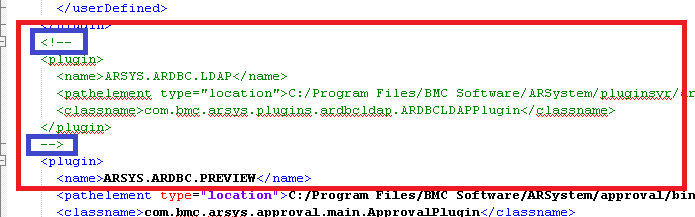
Save the file.
2. Edit ar.cfg file to load the C-based plugin instead the default Java based plugin.
a. Add the Plugin: paramater pointing to the C based plugin:
Plugin: C:\Program Files\BMC Software\ARSystem\ardbcldap\ardbcldap.dll
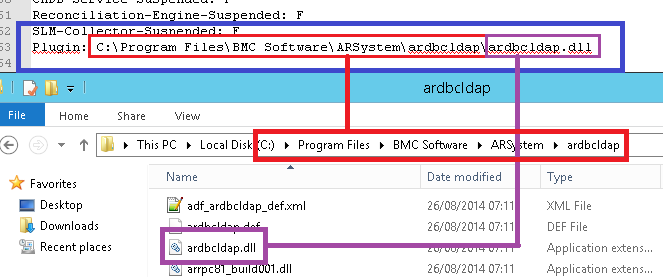
b. Add the Plugin-Path: parameter:
Plugin-Path: C:\Program Files\BMC Software\ARSystem\ardbcldap
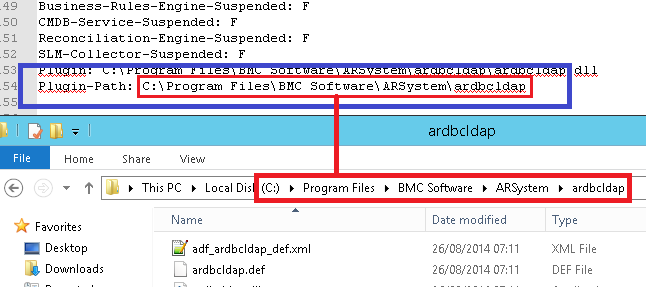
c. Remove or comment the Server-Plugin-Alias parameter, such as:
#Server-Plugin-Alias: ARSYS.ARDBC.LDAP ARSYS.ARDBC.LDAP {AR Server_Name}:9999

d. Modify the ARDBC-LDAP-Cert-DB: paramaters if SSL is enabled.
The C plugin used the path to the cert7.db or cert8.db file; whereas the Java Plugin uses the path and filename to the Java Keystore.
e. Save the file.
3. Restart AR System and test.
All vendor forms should continue to work without change.
To convert an 8.1 ARSystem from Java-based AREA LDAP plugins, perform the following steps:
(these step are written for Windows but can easily be adpated for Unix)
1. Edit the pluginsvr_config.xml in the <ARinstallDir>/pluginsvr directory.
Comment any occurrences of the AREA LDAP plugins so that they are no longer loaded.
For example, to comment in XML the tags <!-- and --> are used.
It is better to comment out the required entries rather than delete them in case the changes will be reverted in the future.
<!--
<plugin>
<name>ARSYS.AREA.AREALDAP</name>
<pathelement type="location">C:/Program Files/BMC Software/ARSystem/pluginsvr/arealdapplugin81_build001.jar</pathelement>
<classname>com.bmc.arsys.plugins.arealdap.AREALdapPlugin</classname>
</plugin>
-->
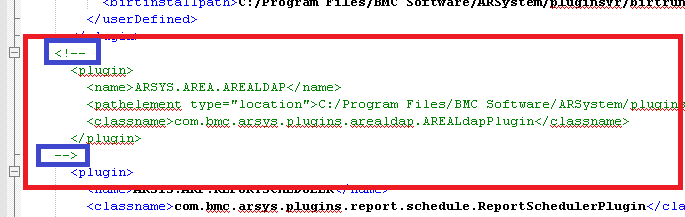
Save the file.
2. Edit the ar.cfg file to load the C-based plugins.
a. Add the correct Plugin: paramater.
1- Check to see if there are going to be multiple AREA plugins loaded.
If there will be multiple AREA plugins then we will use AREAHUB
You can check this by look for multiple instances of the following parameter: AREA-LDAP-Hostname: such as AREA-LDAP-Hostname_1
For multiple AREA LDAP server configuration entries in the ar.cfg file:
- Make the the following line exists only once:
Plugin: C:\Program Files\BMC Software\ARSystem\arealdap\areahub.dll
- Make sure the following line exists once for each AREA LDAP configuration:
AREA-Hub-Plugin: C:\Program Files\BMC Software\ARSystem\arealdap\arealdap.dll
- Make sure any other AREA C plugins are referenced in an AREA-Hub-Plugin: line.
2- If there is only one AREA LDAP plugin, do the following:
- Add the following parameter:
Plugin: C:\Program Files\BMC Software\ARSystem\ardbcldap\areadap.dll
- Ensure that only one "Plugin:" parameter exists for AREA plugins.
b. Add the Plugin-Path: parameter:
Plugin-Path: C:\Program Files\BMC Software\ARSystem\arealdap
c. Remove or comment the Server-Plugin-Alias paramater, such as
#Server-Plugin-Alias: AREA AREA {AR_Server_Name}:9999
d. Modify the AREA-LDAP-Cert-DB parameters if SSL is enabled.
The C plugin used the path to the cert7.db or cert8.db file; whereas the Java Plugin uses the path and filename to the Java Keystore
3. Restart AR System and test.
All vendor forms should continue to work without change.
Note: Using the C-Based plugins, all the activity will no longer be captured in the arjavaplugin.log but in the main arplugin.log instead which can be enabled in the Server Information form under the Log Files tab.