During the Incoming Email IMAP configuration you may receive the following errors on clicking Test Connection:
- Track-It! Error - The Test Email failed to send. The following error was received:
DNS Error GetHostByName. No such host is known
Solution: This error occurs when the Test Connection Button was not able to bypass the Server (Name or IP) field. Rectify the the Host name entered in the Server(Name or IP) field to resolve this issue.
2. Track-It! Error - The Test Email failed to send. The following error was received:
NO LOGIN failed.
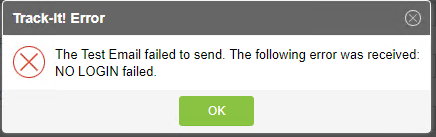
Solution: This error occurs when the Test Connection Button was not able to bypass either the User Account Name or Password Field. Rectify the User Account Name and Password field to resolve this issue.
3. Track-It! Error - The Test Email failed to send. The following error was received:
BAD Command received in Invalid state.
Solution: This error occurs when the Test Connection Button does not bypass the Port field. Enable the check box for Use SSL to resolve this issue. If you are still experiencing the issue please logon to the Exchange server and check if the Services for IMAP are enabled and the mailbox has IMAP enabled for it.
How to test IMAP connectivity using Telnet:
First, make sure TELNET is installed on your machine else you’ll get error. You can install TELNET through Add or Remove feature on Windows.
You can use TELNET via a command prompt to confirm.
For IMAP check port 143 and if using SSL then check port 993.
Test IMAP connection:
- Start a command prompt
- Enter TELNET {webserver} port e.g. TELNET exchangesrvr01 143
- Enter . LOGIN {login} {password} e.g. LOGIN testemail@mycomp.com secret
- Enter . LIST “” “*” to show the mailbox
- Press CTRL + ] and then QUIT to Exit
|