BMC recommend that you apply the Installation System Update (ISU) before installing your products. This applies even if you have just downloaded a new version of the installation system as the ISU contains all maintenance to the installation system since the last Installation System release date.
For more information about updating the Installation System, please see
Updating the Installation System The exact procedure varies based on which FTP method is specified in the site-wide defaults (SWD).
To update the Installation System when using standard FTP1. On the Installation System Main Menu, select Check for Installation System Update.
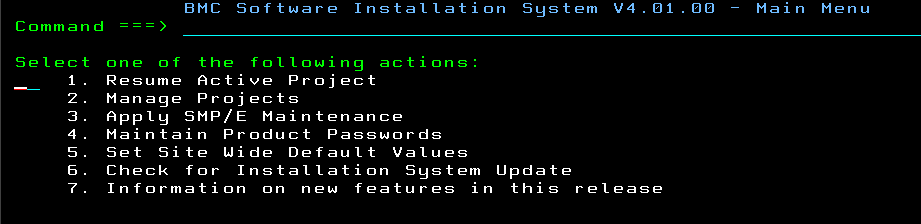
2. If an update is available, a pop up box will be displayed as follows:
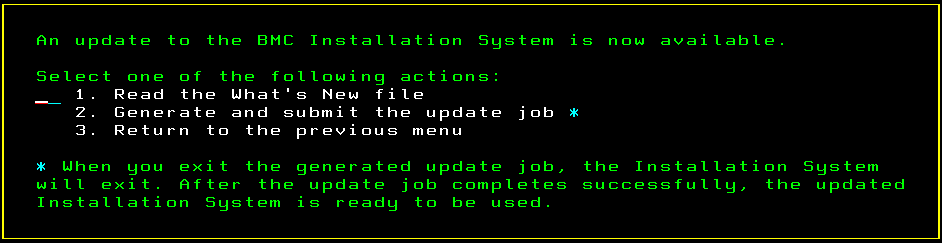
3. Select Generate and submit the update job.
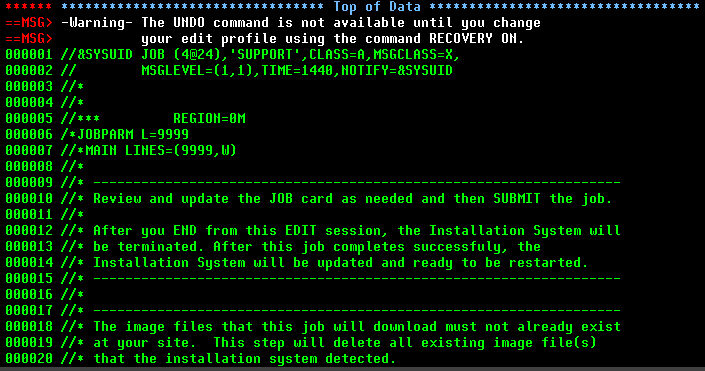
4. Exit the edit panel. When you exit the edit panel, you also exit the Installation System.
5. Once the job completes successfully, restart the now updated Installation System.
To update the Installation System when using SFTP or FTPS
1. On the Installation System Main Menu, select Check for Installation System Update.
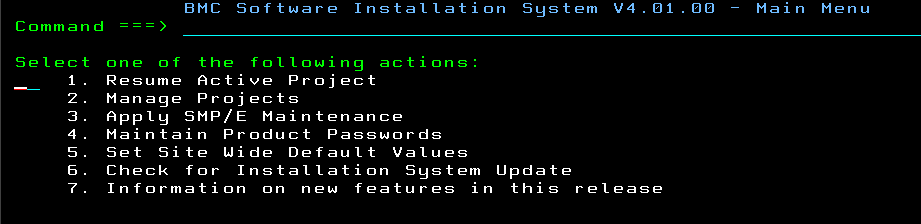
2. In the file list, select the generated download job.

3. In the displayed update job, change the job card as needed and submit the job.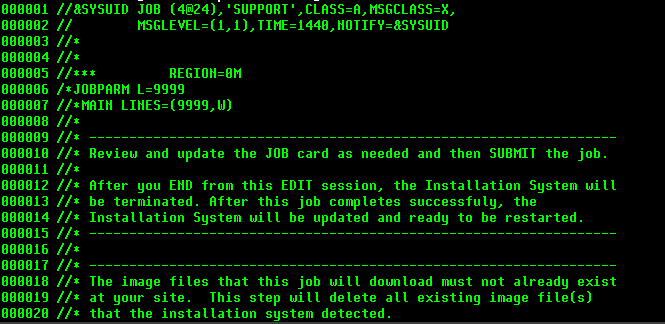
4. Exit the edit panel. When you exit the edit panel, you will also exit the Installation System.
5. Review the output of the job to see if an update was available, and if so, if the update was successfully processed.
6. When the job completes successfully, restart the Installation System.
To update the Installation System when using Physical media or Distributed FTP
1. On the Installation System Main Menu, select Check for Installation System Update.
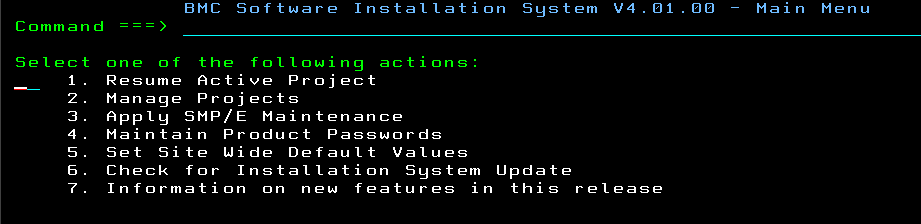
2. A pop up box will be displayed as follows:
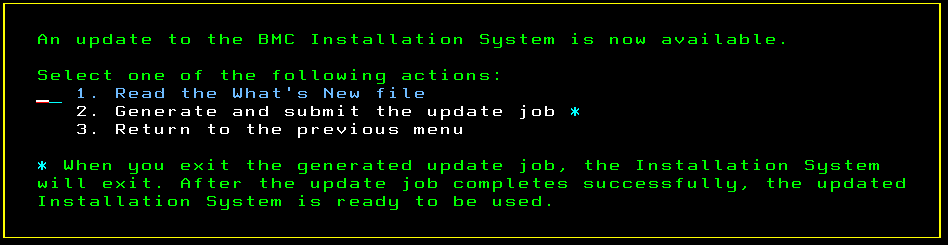
3. Select Generate and submit the update job.
4. Follow the instructions in the generated job to manually download the Installation System Update(ISU) files and upload them to your z/OS system to apply to the active Installation System.
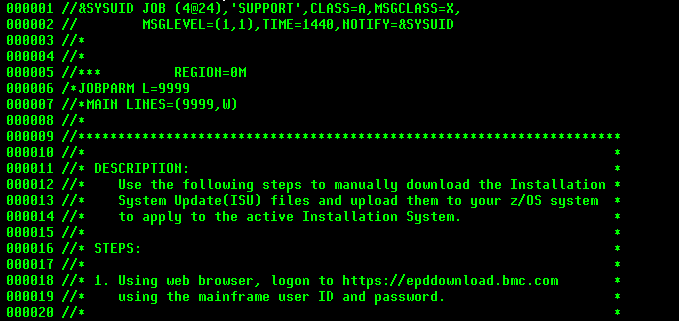
5. When you exit the generated update job, the Installation System will exit.
6. After the update job completes successfully, the updated Installation System is ready to be used.