Note: Before performing any of the following steps, make sure you have exported any custom reports based on the Audit Reports view as indicated in the article Remedy Smart Reporting - Content Import/Export functionality and their dependencies in 19.02 since the reports may stop working after the procedure is completed.
1. Login to Smart Reporting with the siadmin user
External Tomcat:
http(s):\\localhost:port\Smart Reporting\
Bundle Tomcat:
http(s):\\localhost:port
2. Select the Default organization
3. Go to Menu > Administration > Admin Console
4. Expand Data Soruces
5. Click on the X icon of the Smart Reporting Repository DB data source
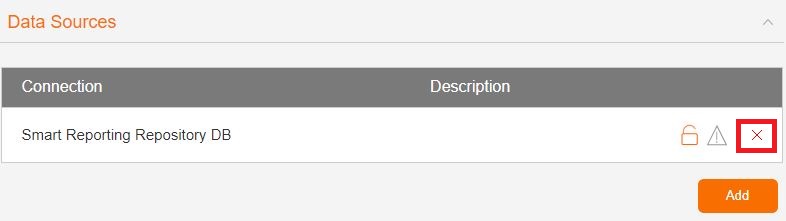
6. Click on OK at the Delete Source summary
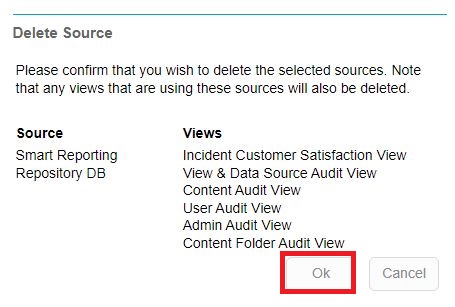
7. Validate that all the Audit Reports content was removed by moving to Menu > Browse All
Note: In case reports, dashboards, views, or images are still available, it will be necessary to delete them manually.
7.1. Right-click on the report, dashboards, view, or image and select Delete, then Delete to confirm
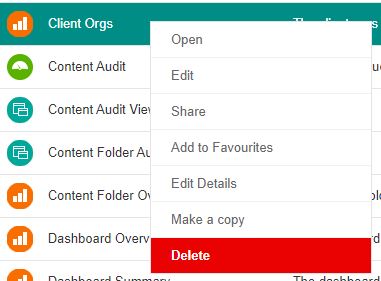
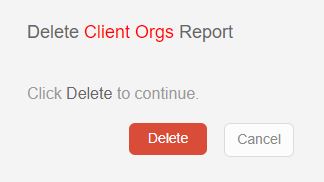
If it is not possible to delete it, it will be necessary to access to each report, dashboard, view, or image and delete it manually.
8. Remove the folder by clicking on the 3 dots next to the Audit Reports main folder and selecting Delete
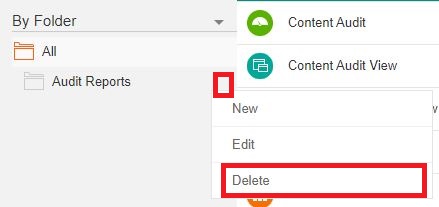
9. Import the Audit Reports content as mentioned in the following article How To Set Up Audit Reports?:
Remedy - Smart Reporting - How To Set Up Audit Reports? - INCLUDES VIDEO
After having finished the process of importing the contents of the Audit Reports, it will be necessary ONLY in case audit reports have been exported, to import them again by selecting the new Audit Reports View. Refer to the article "Remedy Smart Reporting - Content Import/Export functionality and their dependencies in 19.02 - INCLUDES VIDEO" mentioned in the first Note