The steps are applicable to older versions till 20.x and not applicable since 21.x version. In new version, it is not possible to achieve this requirement.
STEPS:
1.- Login to Smart IT server
2.- Move the "favicon.ico" file to:
Smart IT 18.xx and upwards ---> ...\BMC Software\Smart_IT\Smart_IT\smartit\current\smart-it\styles\img
Smart IT 2.xx and downwards ---> ...\BMC Software\Smart_IT_MyIT\Smart_IT_MyIT\ux\current\smart-it\styles\img
3.- Go to
Smart IT 18.xx and upwards ---> ...\BMC Software\Smart_IT\Smart_IT\smartit\current\smart-it
Smart IT 2.xx and downwards ---> ...\BMC Software\Smart_IT_MyIT\Smart_IT_MyIT\ux\current\smart-it
4.- Open the index.html file
5.- Change the <title> tag
From: <title>Smart IT Universal Client 19.08</title>
To: <title>Your Title</title>
6.- Change the <link href> tag
From: <link href="styles/img/bmcfavicon.ico" rel="shortcut icon" />
To: <link href="styles/img/favicon.ico" rel="shortcut icon" />
7.- Save the changes
8.- Refresh the web browser or close it and re-open it to see the changes
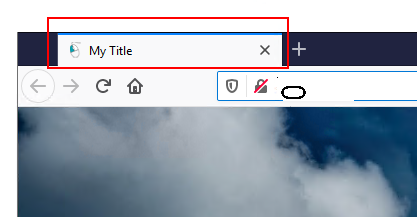
NOTE: Below the favicon.ico file requirements for a better experience:
Image
Dimensions: 16 x 16
Width: 16 pixels
Height: 16 pixels
Bit depth: 32
File
Item type: Icon
Size: 1.12 KB