BMC Virtual Agent comes with a single schedule. In this schedule, live agents are always available for chat. This schedule includes one chat business time with a schedule type of 24x7 and a chat application status of Available.
If live agents are not always available, you must create at least two schedules (for available and unavailable times):
-
Create or change a chat business time with a schedule type of 24x7 and a chat application status of Unavailable. In most cases, this is easier than creating a schedule for specific dates and times that live chat is unavailable.
-
Create an available live chat schedule and set it to a higher priority than the 24x7 schedule.
For example, if you do not have live agent support every day from midnight to 6:00 A.M., you would have two schedules configured as shown in the following figure. The default 24x7 schedule has a priority of 1 and is set to Unavailable. The 6am to Midnight schedule is set to Available and has a priority of 9 so that it runs before the 24x7 schedule.
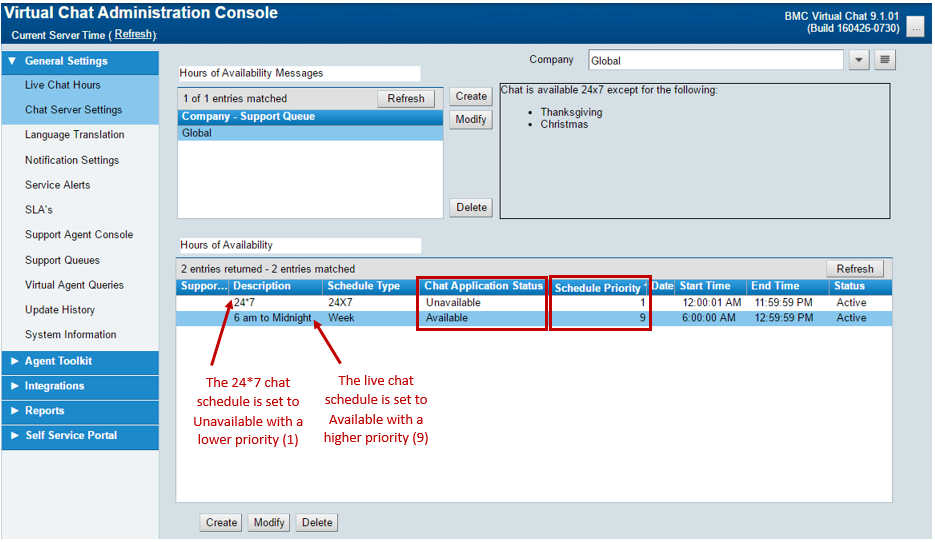
To define live agent chat hours
-
Under General Settings, click Live Chat Hours --> The Live Chat Hours configuration pane appears.
-
In the Hours of Availability section, click Create to create a new business chat time definition. To change an existing definition, select it in the table and then click Modify
-
Enter the following information:
Schedule Description: Enter a descriptive name for the chat business time definition.
Status: Select the status of the chat business time definition. For example, if the chat business time is an active time period, select Active. If the chat business time defined is no longer used, select Inactive.
In Effect: This field indicates whether the chat business time is currently in effect. The value is set by the application and cannot be modified by the user.
Company: Select the company to which the chat business time definition applies (for example, Global).
Support Queue: Select the support queue to which the business time definition applies.
Schedule Type: Select the type of schedule to define. For example, if agents are always available, select 24x7. If you want to define a chat business time for Fridays, select Friday. If you want to define a chat business time for a full week, select Week. If you want to define a chat business time for a specific date, such as a holiday, select Specific Date and select a date in the Date field.
Date: If you select Specific Date from the Schedule Type list, enter that date here.
Start Time: Set the start time of the chat business time. Click the Clock icon to use the time editor.
End Time: Set the end time of the chat business time. Click the Clock icon to use the time editor.
Run Priority: Select a priority for the chat business time. The higher the number, the higher the priority. For example, if you define a chat business time with a priority 20 for daily support 8AM - 8PM and another chat business time with a priority 1 for daily support 8AM - 5PM, the daily support 8AM - 8PM takes precedence.
Chat Application Status: Select whether agents are Available or Unavailable during the defined chat business time.
-
Click Save to save the settings
Note
The Current Server Date and Time reflects the server date and time for the server's time zone. This information is for informational purposes only and appears on screens that contain settings that are time dependent.
If the escalation "ES_Chat:AC_BT:RefreshInEffect" is not firing it maybe necessary to create a seperate escalation pool for that escalation. Click here for details on how to accomplish this .