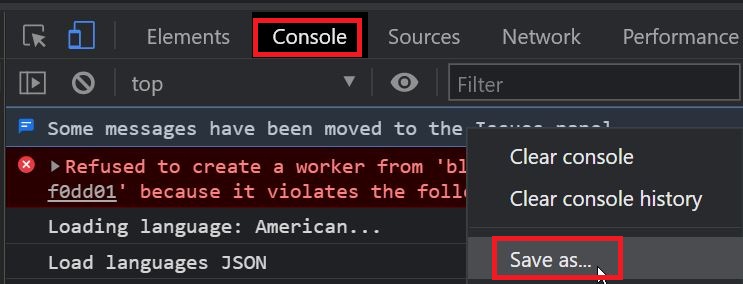This has to be done from the java settings in various ways depending of the type of console being used to connect to the master.
1. Heavy/Standard console:
- If BCM console is installed through a setup then the 'target' field for console shortcut looks like this:
- "C:\Program Files\Java\jre1.8.0_73\bin\javaw.exe" -jar -Dswing.aatext=true -Xmx200M NumaraFootPrintsAssetCore.jar
- In order to activate Java log, modify this and remove the 'w' included in 'javaw.exe' and it should look like:
- "C:\Program Files\Java\jre1.8.0_73\bin\java.exe" -jar -Dswing.aatext=true -Xmx200M NumaraFootPrintsAssetCore.jar
- Apply the changes and click ok.
2. Openjdk :
- If BCM version is 12.6 patch 5 (190124l) or later, 12.7 patch 4 (190124n) or later, 12.8patch 2 (190124r) or later or any of these major versions 12.9/20.08/21.02, then the new openjdk console is used.
- The 'target' field of the Console shortcut looks like:
- "C:\Users\_YOUR_USER_\AppData\Roaming\BMC Software\Client Management\Web Start\bin\javaw.exe" -Xms200m -Xmx600m -Dswing.aatext=true -jar NumaraFootPrintsAssetCore.jar
- In order to activate Java log, modify this and remove the 'w' included in 'javaw.exe'. and it should look like:
"C:\Users\_YOUR_USER_\AppData\Roaming\BMC Software\Client Management\Web Start\bin\java.exe" -Xms200m -Xmx600m -Dswing.aatext=true -jar NumaraFootPrintsAssetCore.jar
- Apply the changes and click ok.
Once this is done, every time the BCM console is launched a DOS like black command window is started and contains Java log for BCM Console. Changes can be reverted once troubleshooting it done. Change java.exe to javaw.exe in the shortcut target.
3 . The java webstart console (For older versions)
- If the version is 12.6, 12.7 or 12.8 with build versions older than 190124(mentioned above for openjdk) then the old java version is used. The target field for oracle java webstart BCM Console shortcut looks like
- C:\Windows\System32\javaws.exe -localfile "C:\Users\_YOUR_USER_\AppData\LocalLow\Sun\Java\Deployment\cache\6.0\56\352e4178-109a69ff"
- In this case Java logs has to be enabled from the Control Panel.
- Open Control Panel>Java>Advanced Tab and check the boxes as given in the screenshot below.
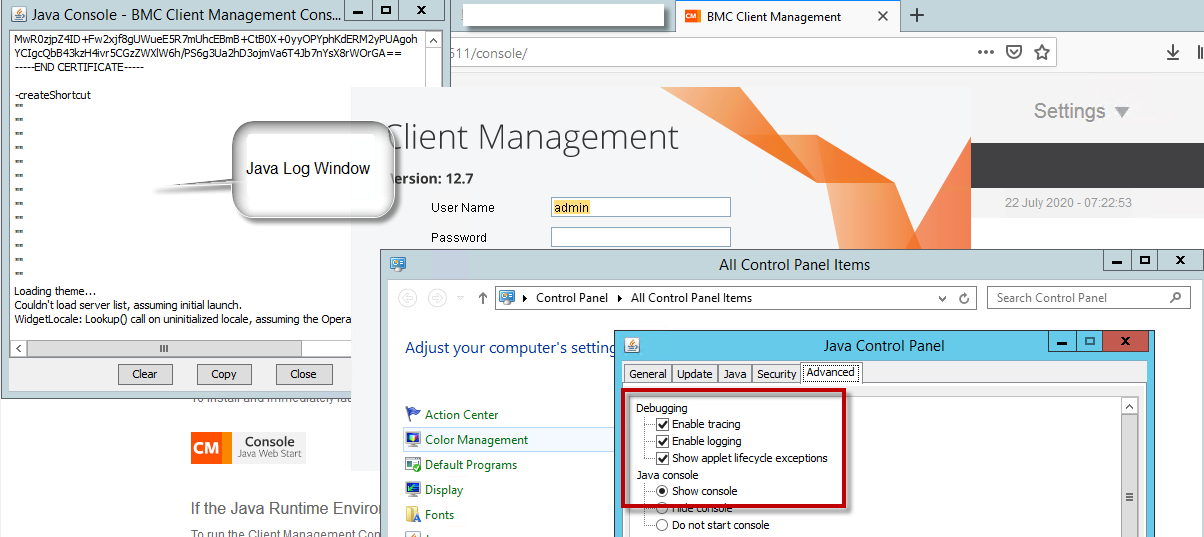
- A window opens when the BCM console is launched which contains the java logs for BCM console.
3. Webstart console (Versions 22.4.00 and later)
- Open an administrator command prompt on the device you are accessing the webstart console.
- Change directory to C:\Users\<user profile>\AppData\Roaming\BMC Software\Client Management\Web Start\bin
- Run the below command:
- java.exe -jar "C:\Users\<user profile>\AppData\Roaming\BMC Software\Client Management\Web Start\NumaraFootprintsAssetCore.jar"
3 . The Web Console:
- In this case make sure the Developer Tool is activated.
- Developer Tools can be started with Ctrl + Shift + I shortcut on all browsers or through browser menu. Here is an example for Google Chrome:
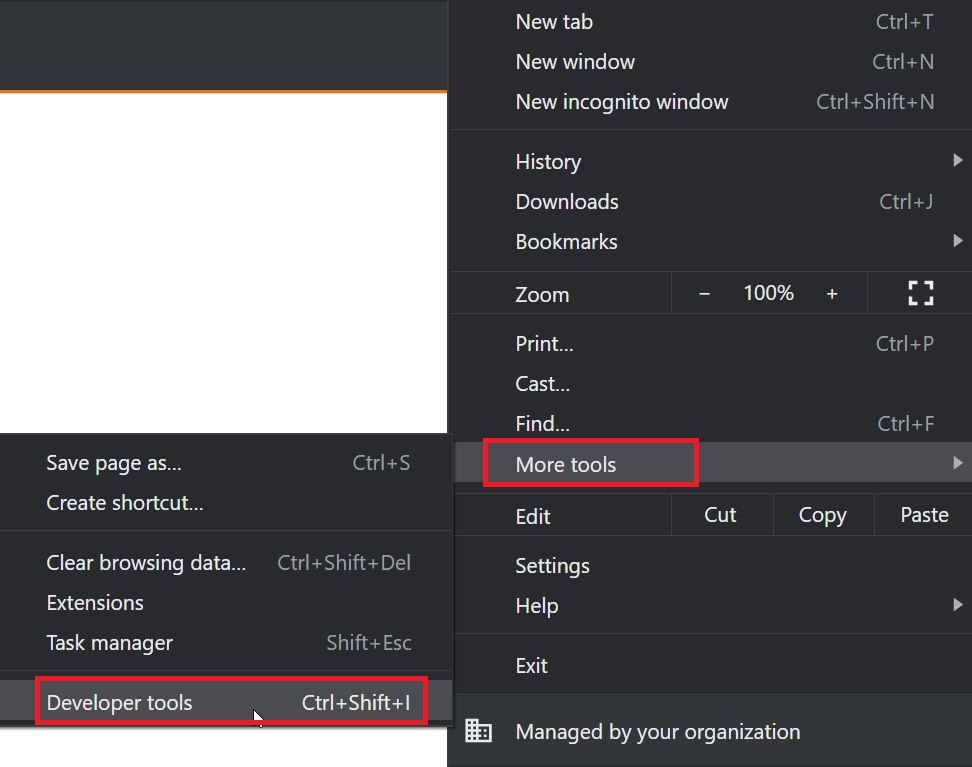
- Once Developer Tools are activated, perform actions in BCM Web Console.
- When the issue is reproduced, open 'Console' tab in developer tools, right click and select 'save as' to save the file.