Knowledge Article
How to upgrade previous versions of SQL Servers to SQL Server 2012 or 2014? |
Upgrade to SQL Server 2012Download Microsoft SQL Server 2012 Express or Microsoft® SQL Server® 2014 Express and run the setup. The Upgrade option is available under 'Installation' in the 'SQL Server Installation Center'. 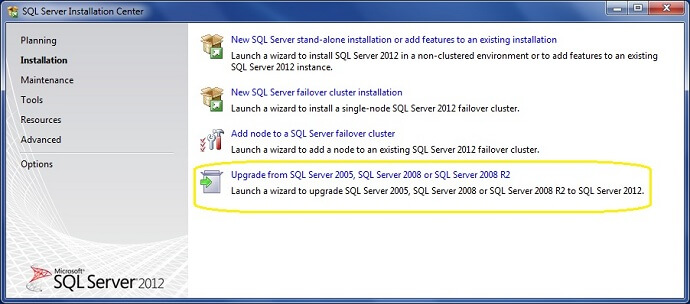
When you click on the 'Upgrade from SQL Server 2005, SQL Server 2008 or SQL Server 2008 R2', The 'Setup Support Rules' process will check for the setup support files and necessary actions like restarting the computer, account Privileges and .NET framework updates. The report will be shown as the below screen letting you know the status. For our upgrade everything passed the checks. 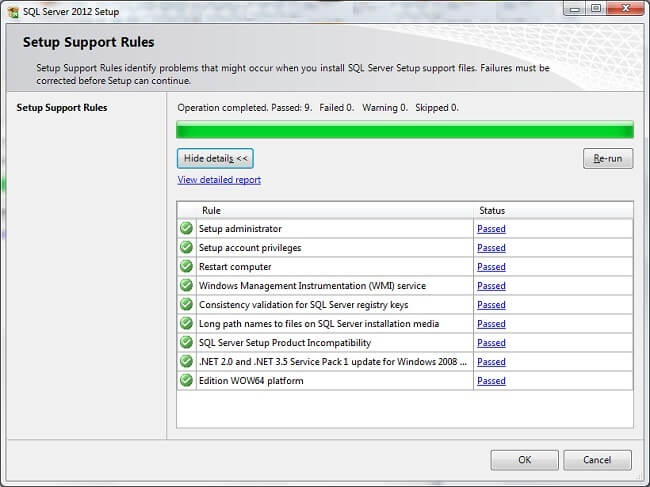
In the Next screen, the Product Updates will be checked and display all the latest update files for installation. This process can be skipped if we are sure about the latest updates in the system. After a few screens we will get the 'Select Instance' screen where we need to specify the instance which needs to be upgraded. Here I want the 'DEV_SQLEXPRESS' instance to be upgraded to SQL Server 2012 Express. 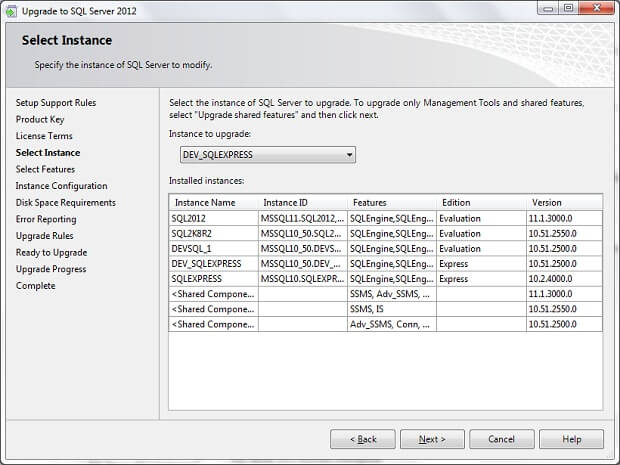
In the 'Select Features' screen, the options are automatically selected to upgrade. The options cannot be modified. If we want to add or remove features we need to do as additional steps after this upgrade process. 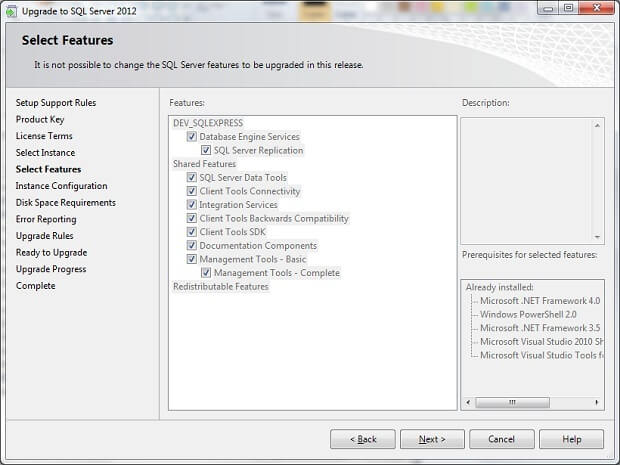
Based on our inputs, the 'Ready to Upgrade' screen will display a summary list and details on the configurations. 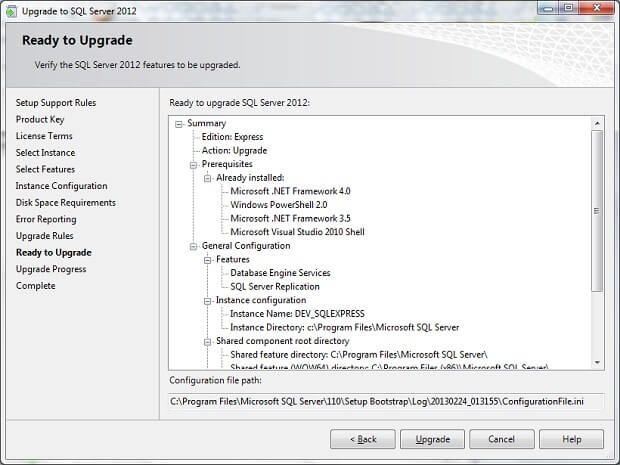
Finally, the 'complete' screen will provide the feature list and the installation status as below. 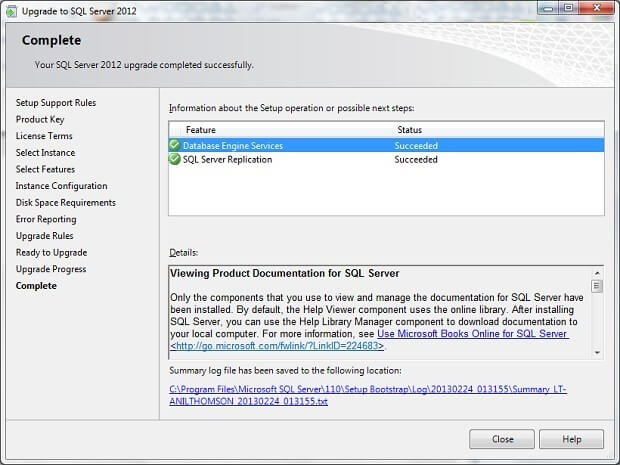 Upgrade Successful. OR Once you have downloaded and extracted the SQL Server medium, run the update. Start the upgrade using setup.exe : We will perform the following steps:
In the above screen, you have nothing to provide. The product key is there by default. You accept the license agreement.
In the next screen, you choose the instance to upgrade. The choices will be done by default, based on the installed features : You validate this screen. You validate this screen. You validate this screen. We kept here the default choice: We kept here the default choice here also : With this last screen we are ready to upgrade : And then the upgrade runs : Once done, you’ll have these summary screens. you’ll need to restart the Server :
|



















